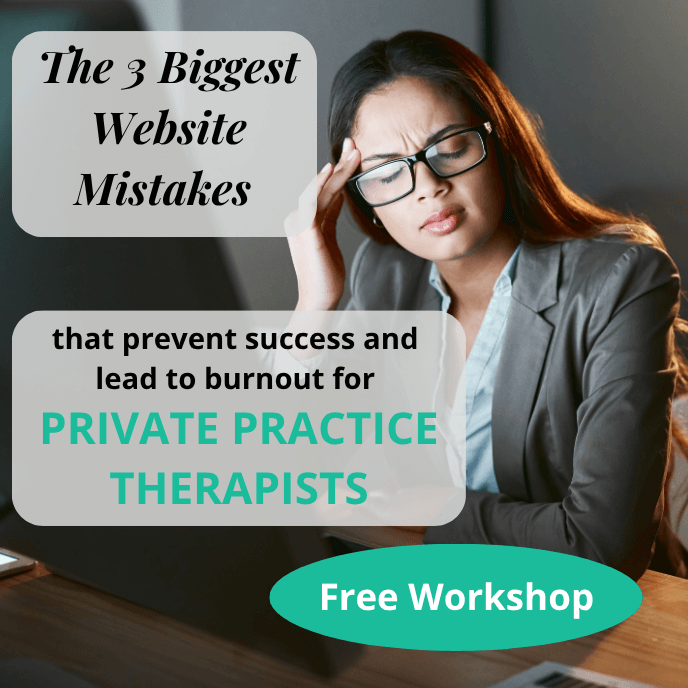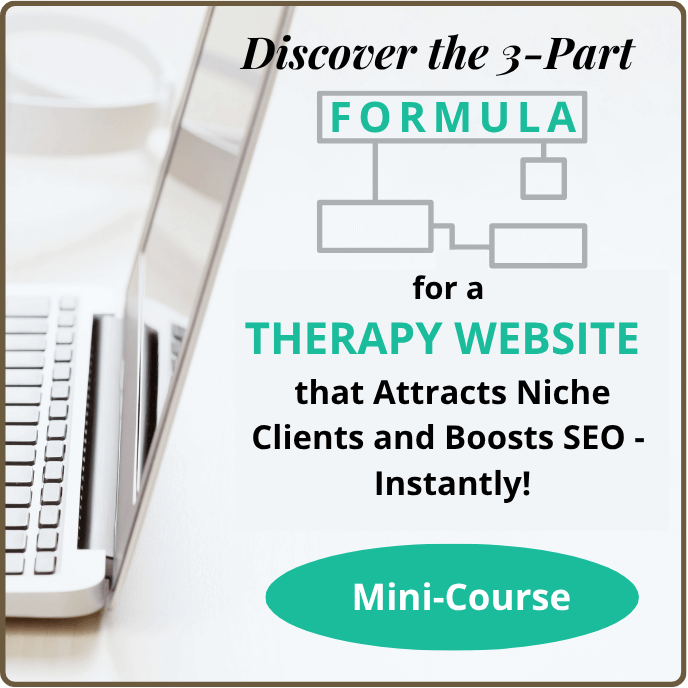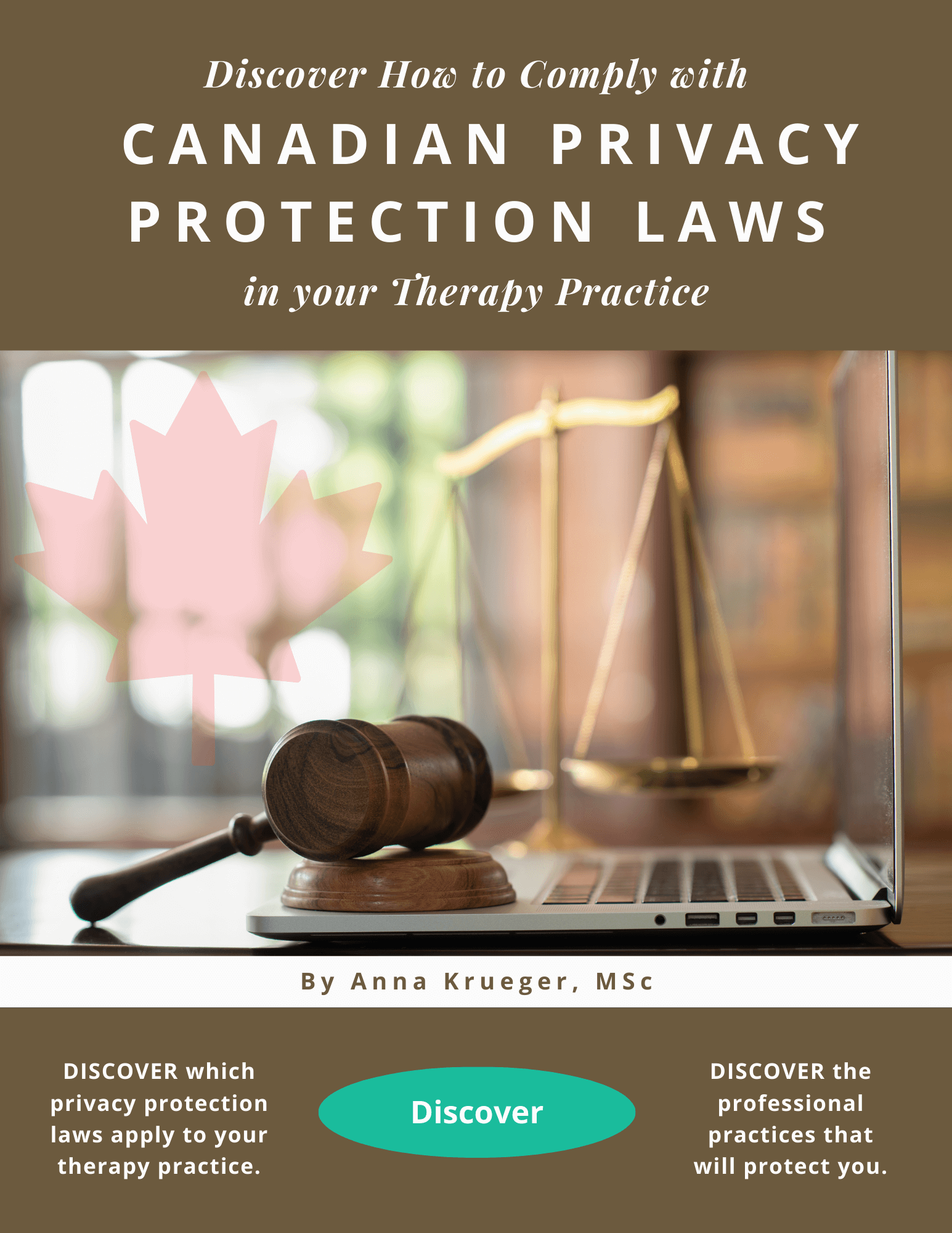Let's compare the video conferencing apps that are commonly used by private practice therapists.
Q: Are there any Canadian video conferencing platforms?
This is not the right question. To the best of my understanding, it doesn’t matter where the platform or server is located if the sessions are protected from unwanted participants, the FBI, a malicious hacker and so on. If you are trying to comply with FOIPPA, the first thing you need is a platform which offers encryption so that your sessions can’t be intercepted. The second thing you need is assurance that no client data will be stored on a server outside of Canada.
Q: Is Microsoft Teams recommended for telepractice?
Skype for Business was purchased by Microsoft and has been rebranded as Microsoft Teams. At the time of this writing, BC’s public SLPs were using Microsoft Teams because it was part of Office 365, which gave users the option to keep data on a server in Canada.
In 2018, before the changes ushered in by the pandemic, I listened to some SLPs describe their experiences in trying to use Skype for Business for online sessions with clients. BC's provincial health authorities were trying to offer telepractice services within the mandate to keep data on servers in Canada.
Here are two examples of how difficult this was:
Clients who were participating in telepractice through a health authority had to travel to a site that had clinic space and the necessary technology for telepractice sessions. The appointment was booked by a clerk who managed the schedules of the SLP, the clinic space, and an assistant who could log into Skype for Business and connect with the SLP. The client couldn’t connect from home.
Clients were offered the option of speech language therapy by telepractice instead of having to travel to a hospital outpatient department. The client was responsible for providing a laptop or tablet and a high-speed internet connection. The health authority’s IT department created a Skype for Business ID and password for the client. The client had to bring their laptop or tablet to an initial onsite session. Staff from the health authority installed the software and trained the client to login. The client could then participate in telepractice sessions from home, provided that a reliable helper with good computer skills was available to help. Phone calls were used to book appointments for telepractice sessions. Support staff were required for this.
The pandemic pushed institutions toward practical solutions that would allow clients and therapists to connect more easily online.
Q: Can I use ZOOM, Skype or FaceTime?
If a platform provides encryption and password protection, it meets the federal requirements in PIPEDA and the provincial requirements in PIPA BC; however, if a platform stores data about clients in the cloud, it won’t meet the provincial requirements in FOIPPA.
There are many platforms that offer online webcam sessions. Here are some that you are probably familiar with:
ZOOM Cloud Meetings: Zoom can run from a browser without downloading anything to a client’s computer. The creates a basic version of Zoom without all the features. The more typical way that people use Zoom is to download components of the program onto their computer and then enter a session. There are regular updates to the software, so users are expected to refresh the download periodically. As the clinician hosting the session, you can’t avoid these downloads.
There are pros and cons. If your employer prohibits you from downloading programs onto your office computer, you won’t be able to use Zoom without permission to install the program. The advantage of this download, however, is that Zoom is stable even when bandwidth is poor.
You can use the free version of ZOOM without storing any data about your clients in the cloud. The free version of ZOOM gives you two-way encryption. You have the option of using a waiting room and admitting clients into the session manually. You can also protect your sessions with a password.
Skype: All Skype-to-Skype voice, video, file transfers and instant messages are encrypted. This protects you from potential eavesdropping by malicious users. If you make a call from Skype to mobile and landline phones, the part of your call that takes place over the PSTN (the ordinary phone network) is not encrypted. Skype-to-Skype requires users to set up accounts, so your clients would have to store their name, email and possibly a picture in the cloud.
FaceTime: The FaceTime app works on IOS devices. It is private because your calls are protected using end-to-end encryption, so there is no way someone outside of your call could access your call. Calls are not recorded, and no part of your calls are sent to or stored by Apple. Only you and the person you call can join the call. FaceTime contents are stored in the cloud.
Q: Which video conferencing app do your recommend?
I currently recommend the ZOOM Cloud Meetings App for speech language pathologists in private practice in BC because it is free and has all the features you need. The high quality of the audio-visual transmissions in ZOOM makes it ideal for speech language therapy. The screen share feature is versatile and robust.
Zoom works well for the level of interaction needed in speech language therapy. It is the only video conferencing platform which allows both participants to share the audio of their device when they are screen sharing. I had clients who used online software in therapy. If they were having problems, I could watch and listen while they logged into an assignment. I could see why they were having problems. It was like being in the room with them.
Both the free account and the ZOOM Pro account will meet the privacy requirements of FOIPPA if you are careful not to store any data about clients in the cloud. Specifically, if your workplace does not allow data storage on Zoom’s global servers, you can take steps to safeguard against this.
Only three of Zoom’s features use cloud storage. You can manually turn these off. These are:
- Storing recordings in the cloud
- Creating user accounts for clients, which requires their name and email
- Texting with clients in the Zoom chat window
Keep in mind that you automatically get encryption with all versions, so you don’t need a paid account to get encryption.
Q: Do clients need to be aware that I am recording and what I am doing with recordings? Do clinicians need to be aware of when clients are recording and what they are doing with recordings?
It’s yes for both. The platform that you are using for telepractice should have a setting that lets the person know that they are being recorded. In advance, you should get signed consent for making video recordings.
Most telepractice platforms make it easy to create video recordings. I always asked for consent to make recordings while providing treatment. All my telepractice clients agreed to this because it gave us an objective record of progress.
Q: Where should I store my video recordings?
Store your videos on a secure drive or server. If you work in private practice with data that you have collected, as opposed to data from BC’s government, you can use cloud storage.
If you work for a public agency, your employer might have a specific server for your videos. If not, be very careful about cloud storage because this might not be permitted. Remember that compliance with FOIPPA means keeping your data within Canada.
In any work situation, you can download them to your local computer and then use password protection for your computer and even for the specific folder.